Step 1: Open the Bot for the First Time
After downloading and installing the BATT Bot on your computer, follow these steps to activate your license key:
- Double-click the bot’s .exe file to open the bot.
- The first time the bot is opened, it will prompt you to activate your license key. This is necessary to use the bot and its features.
Step 2: Enter Your License Key
You should have received your license key via email after purchasing the bot. Alternatively, you can find it in your OwlFeen account:
- Log in to your OwlFeen account.
- Go to the License Keys tab to view your license key.
- Copy the license key.
Now, enter the license key in the provided field in the bot:
- In the BATT Bot, you will see a prompt asking for your license key.
- Paste the license key into the input box.
- Click the “Validate License” button to submit.
Step 3: License Validation
Once you’ve entered the key and clicked Validate License, the bot will validate the license key:
- If your license key is valid, the bot will show a confirmation message that the key was successfully activated.
- If the key is invalid or expired, you will receive an error message and be asked to check your key.
If you face any issues with the license key activation, check the following:
- Ensure the key was copied correctly (no extra spaces or missing characters).
- Verify that the license hasn’t expired by checking the “License Keys” tab in your OwlFeen account.
Step 4: Accessing the Main Bot Dashboard
Once your license key is successfully activated:
- The bot will automatically open the main BATT Bot Dashboard.
- You will now be able to configure the bot to fit your trading preferences.
You can proceed to adjust settings like trading pairs, API keys, stop-loss percentage, and more. The Settings button is located at the top-right of the software, allowing you to access the configuration page.

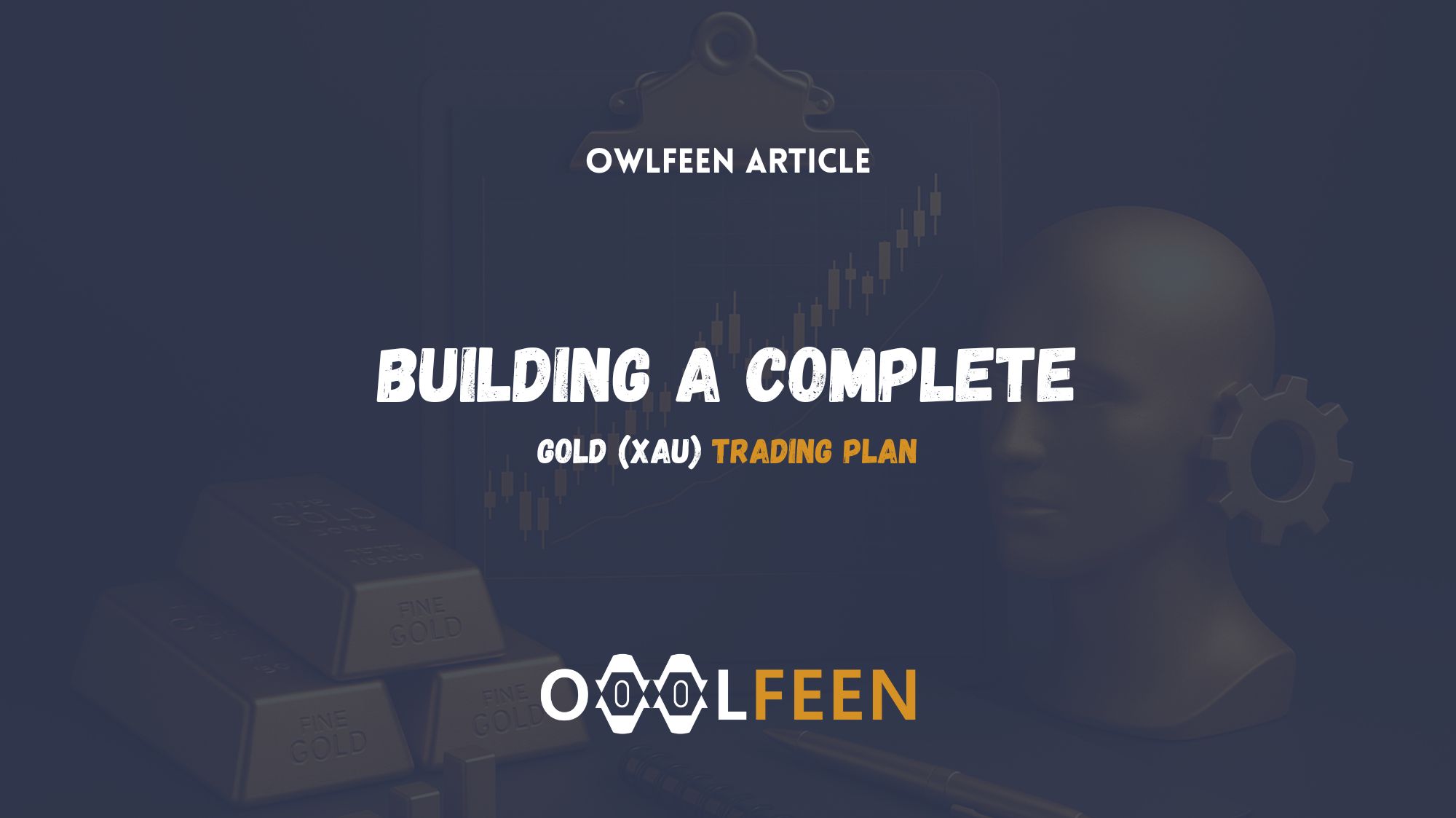
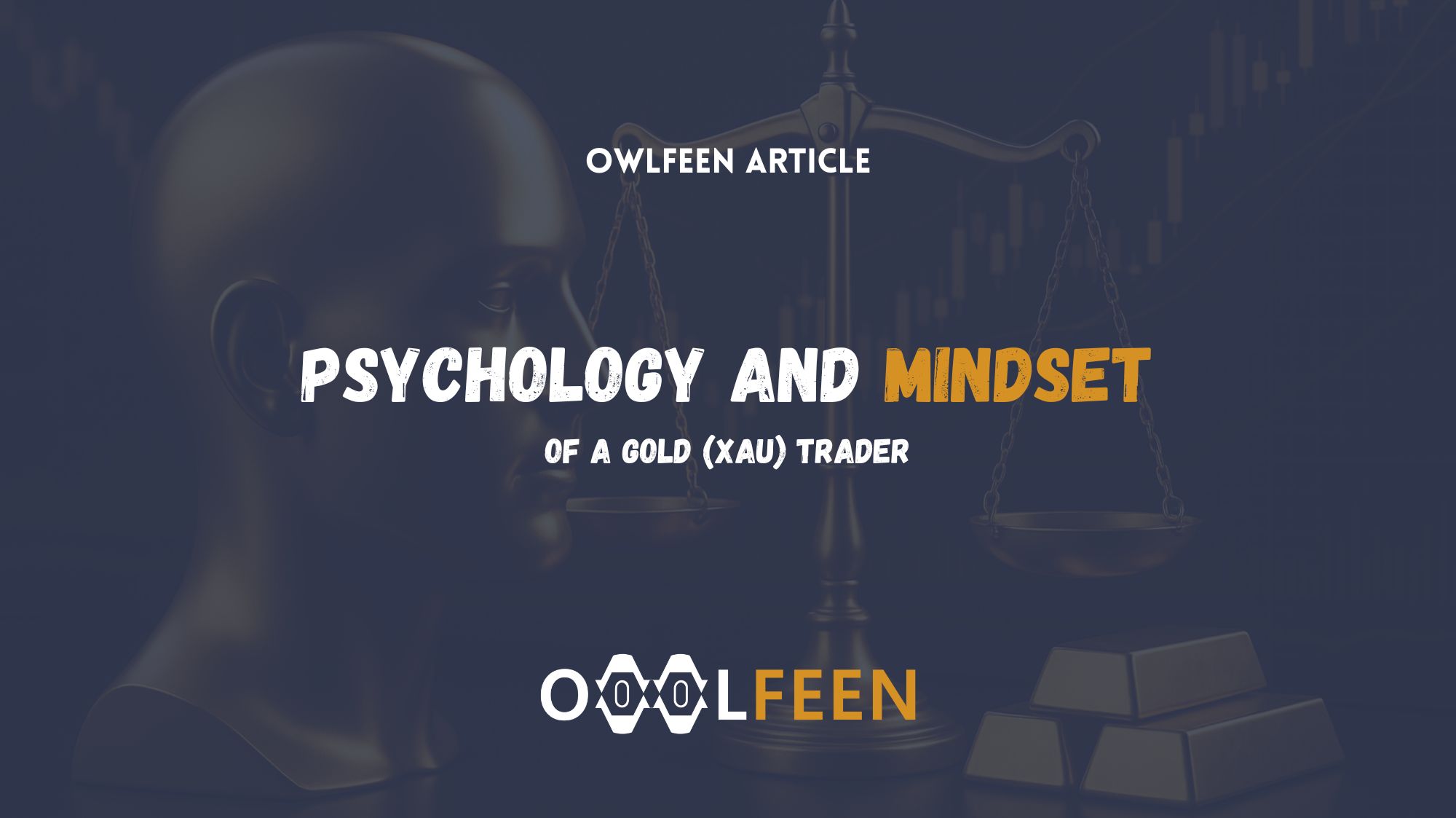
Recent Comments