Once you have successfully configured all settings, strategies, and technical indicators in the BATT Bot, it is essential to save the configuration to ensure that your changes are applied correctly. This article will guide you through the steps of saving your settings and exiting the configuration page.
Step 1: Review Your Configuration
Before saving your settings, ensure that all the configurations, including:
- API Keys
- Trading Pair
- Leverage
- Risk Management Settings (Stop Loss, Take Profit)
- Technical Indicators (RSI, MACD, SMA, etc.)
- Custom Strategies for Long and Short positions
are entered correctly.
Step 2: Save Your Configuration
Once you’ve reviewed your settings, follow these steps to save the configuration:
-
Click the “Save Configuration” Button:
At the bottom of the Configuration Page, you will see a Save Configuration button.- This button will save all your current configurations.
-
Confirmation Message:
After clicking the button, a confirmation message will appear on the interface, indicating that your configuration has been successfully saved.- Example Message: “Configuration Saved Successfully!”
Step 3: Exiting the Configuration Page
Once the configuration is saved, you can exit the configuration page and return to the main trading screen.
-
Click the “Back” Button:
At the bottom of the Configuration Page, there is a Back button located to the left of the Save Configuration button.- Clicking the Back button will take you back to the main screen of BATT Bot, where you can monitor your trading progress.
-
Verify the Configuration:
Once you’re back on the main screen, verify that your changes are reflected in the settings and trading parameters displayed on the dashboard (e.g., trading pair, leverage, stop loss percentage, etc.).
Step 4: Restarting the Bot (If Necessary)
If you made significant changes to the configuration, such as modifying the trading pair or technical indicators, it’s a good idea to restart BATT Bot to ensure the new settings are applied.
-
Stop the Bot (if running):
If the bot is currently running, click the Stop Bot button. -
Start the Bot Again:
After stopping the bot, click the Start Bot button to initiate the bot with the new configuration.- Note: The bot will now operate with the latest configuration you have saved.
Step 5: Troubleshooting (Optional)
In case you experience any issues after saving the configuration:
- Check the Configurations Again: Make sure all entries are correctly inputted.
- Ensure Connectivity: Verify that the API keys and Binance connection are working correctly.
- Consult the Help Center: If the issue persists, visit the BATT Bot Help Center or contact Support.
By following the steps above, you can easily save your settings and exit the configuration page. This ensures that BATT Bot will execute trades based on the strategies and parameters you’ve set. Saving your configuration is a crucial part of setting up the bot to ensure the bot performs optimally with your customized settings.

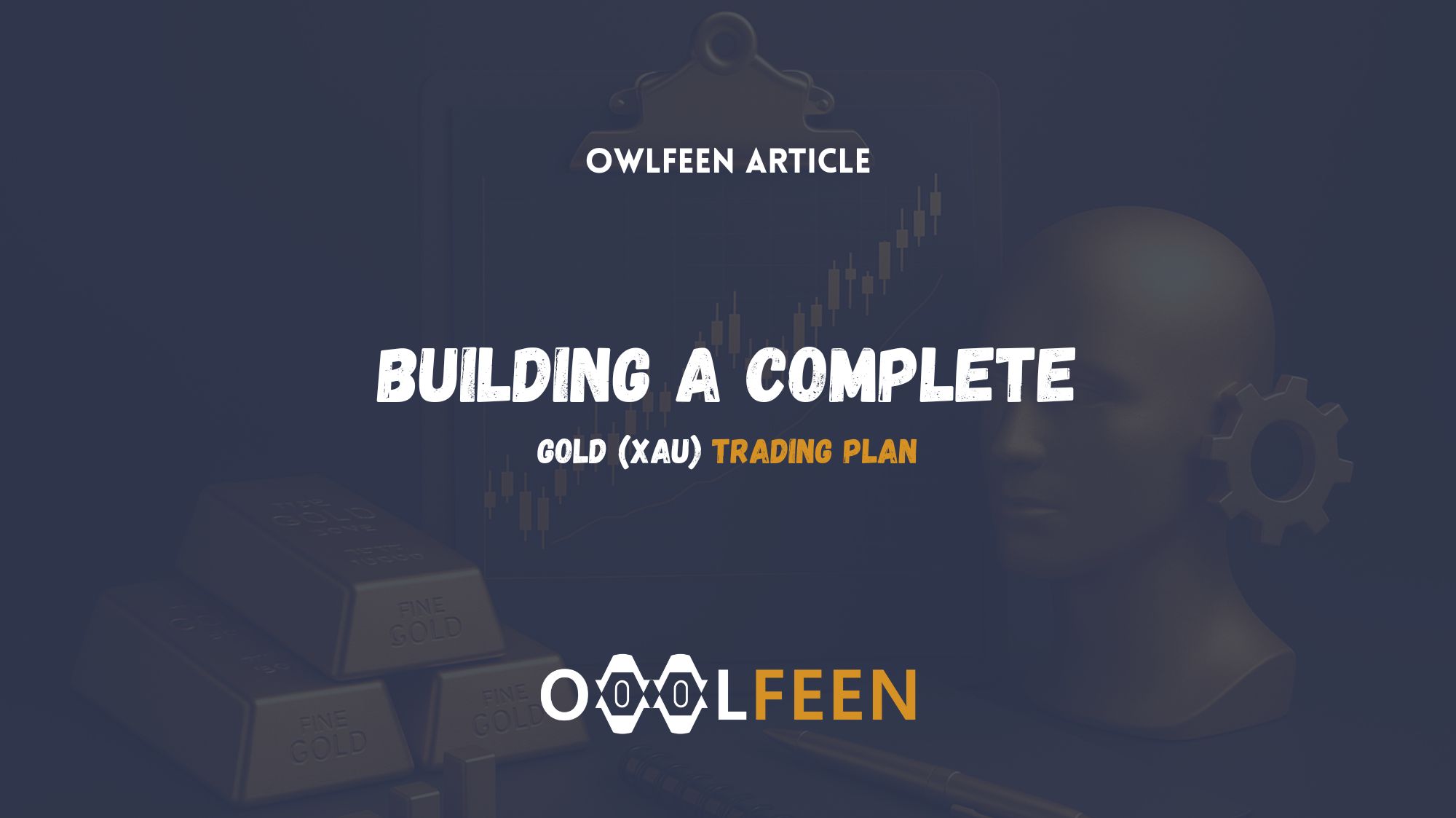
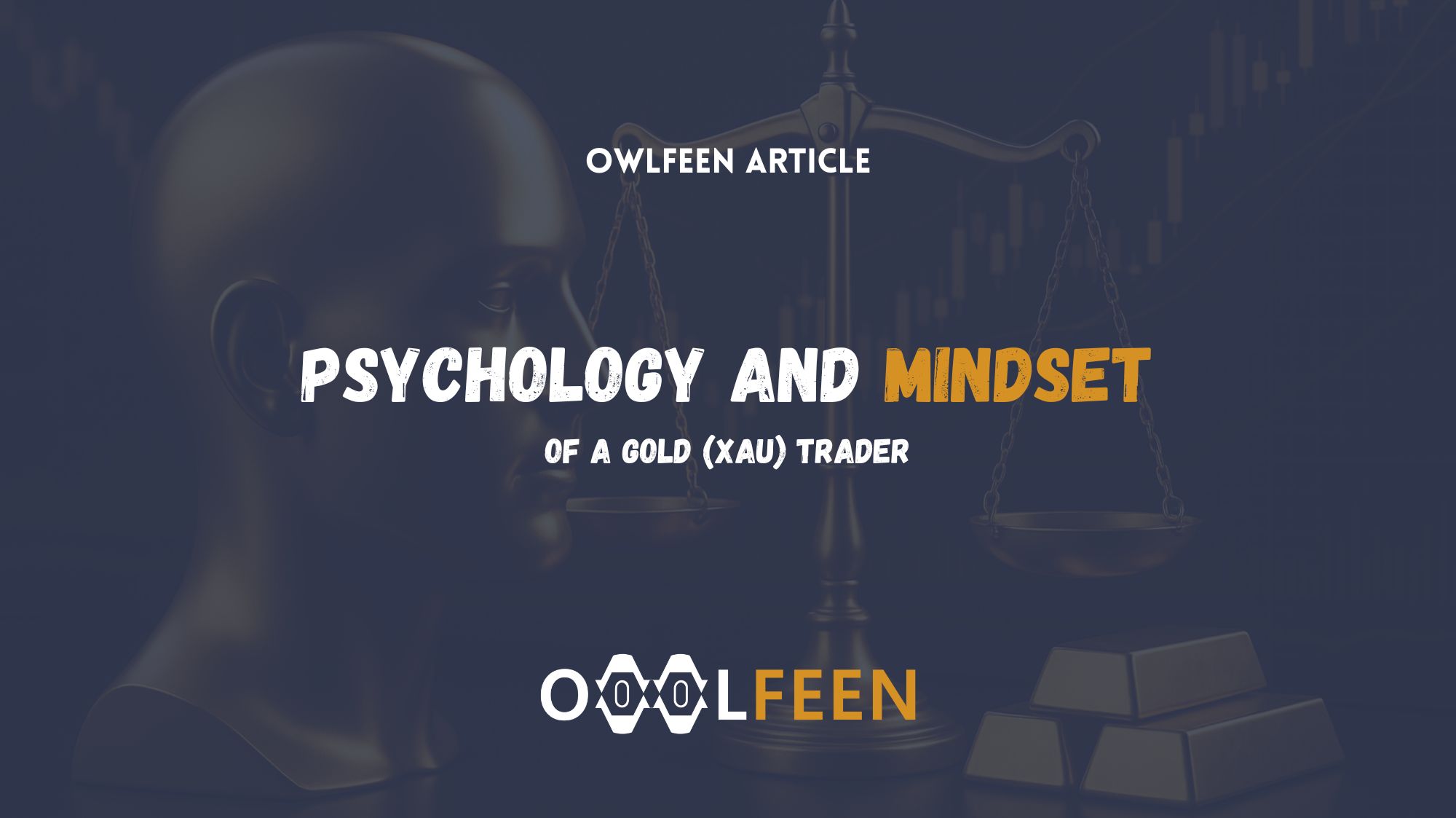
Recent Comments