Receiving timely notifications about new trade executions, take profit hits, and stop loss alerts is essential for effective monitoring of your trades. In this article, we will guide you through the steps to enable Telegram notifications for new trade executions using the OwlFeen Bot and how to find your Telegram User ID.
Step 1: Start OwlFeen Bot
To receive Telegram notifications from BATT Bot, you need to start the OwlFeen Bot. The OwlFeen Bot is responsible for sending notifications about new trades, take profits, and stop losses directly to your Telegram account.
- Open Telegram: Open the Telegram app on your phone or desktop.
- Search for the OwlFeen Bot: In the search bar, type @OwlFeen_Bot to find the official bot.
- Alternatively, you can use the following link to start the bot directly: Start OwlFeen Bot
- Click Start: Once you’ve found the OwlFeen Bot, click Start to initiate the bot.
Step 2: Get Your Telegram User ID
To receive notifications, BATT Bot needs your Telegram User ID. This ID is unique to your Telegram account and is used by the OwlFeen Bot to send alerts directly to you.
- Start @userinfobot: In Telegram, search for the bot @userinfobot. This bot will help you find your User ID.
- Click Start: Click the Start button to initiate the @userinfobot.
- Retrieve Your User ID: After starting the bot, it will display your Telegram User ID in a message.
- The message will look something like:
“Your Telegram User ID is:123456789“
- The message will look something like:
- Copy Your User ID: Copy the User ID number as you will need it in the next steps.
Step 3: Enter Your User ID in BATT Bot Configuration
Now that you have your Telegram User ID, you need to enter it in the BATT Bot configuration to receive notifications.
-
Access the BATT Bot Configuration Page:
- Open the BATT Bot.
- Navigate to the Configuration Page by clicking the Settings button.
-
Enter Your User ID:
- Locate the field labeled Telegram User ID in the configuration settings.
- Paste the Telegram User ID you obtained from @userinfobot into this field.
-
Save the Configuration: After entering your Telegram User ID, click the Save Configuration button to save your settings.
Step 4: Enable Notifications for Trade Executions
Once your Telegram User ID is entered and saved in the BATT Bot, it will automatically send notifications for the following events:
- New Trade Executions: Notifications will be sent to you when a new trade is executed by the bot.
- Take Profit Hits: You will receive a notification when the Take Profit level is reached.
- Stop Loss Hits: Notifications will also be sent when the Stop Loss level is triggered.
Step 5: Test the Notifications
After setting everything up, it’s always a good idea to test the notification system to make sure it’s working correctly.
- Simulate a Trade: You can simulate a trade or check if the bot executes a real trade based on your configuration.
- Verify the Notification: You should receive a notification in your Telegram as soon as a trade is executed, and also for any stop loss or take profit hits.
Troubleshooting
If you do not receive notifications:
- Check Your User ID: Ensure that the correct Telegram User ID is entered in the configuration.
- Bot Permissions: Make sure OwlFeen Bot has permission to send you messages.
- Check Internet Connection: Ensure that your internet connection is stable, as a weak or unstable connection may delay or prevent notifications.
- Recheck Settings: Verify all your BATT Bot settings are configured correctly.
By following the above steps, you’ll be able to enable Telegram notifications for trade executions, stop loss, and take profit alerts from BATT Bot. This integration ensures you stay updated on your trades, even when you’re away from the bot.

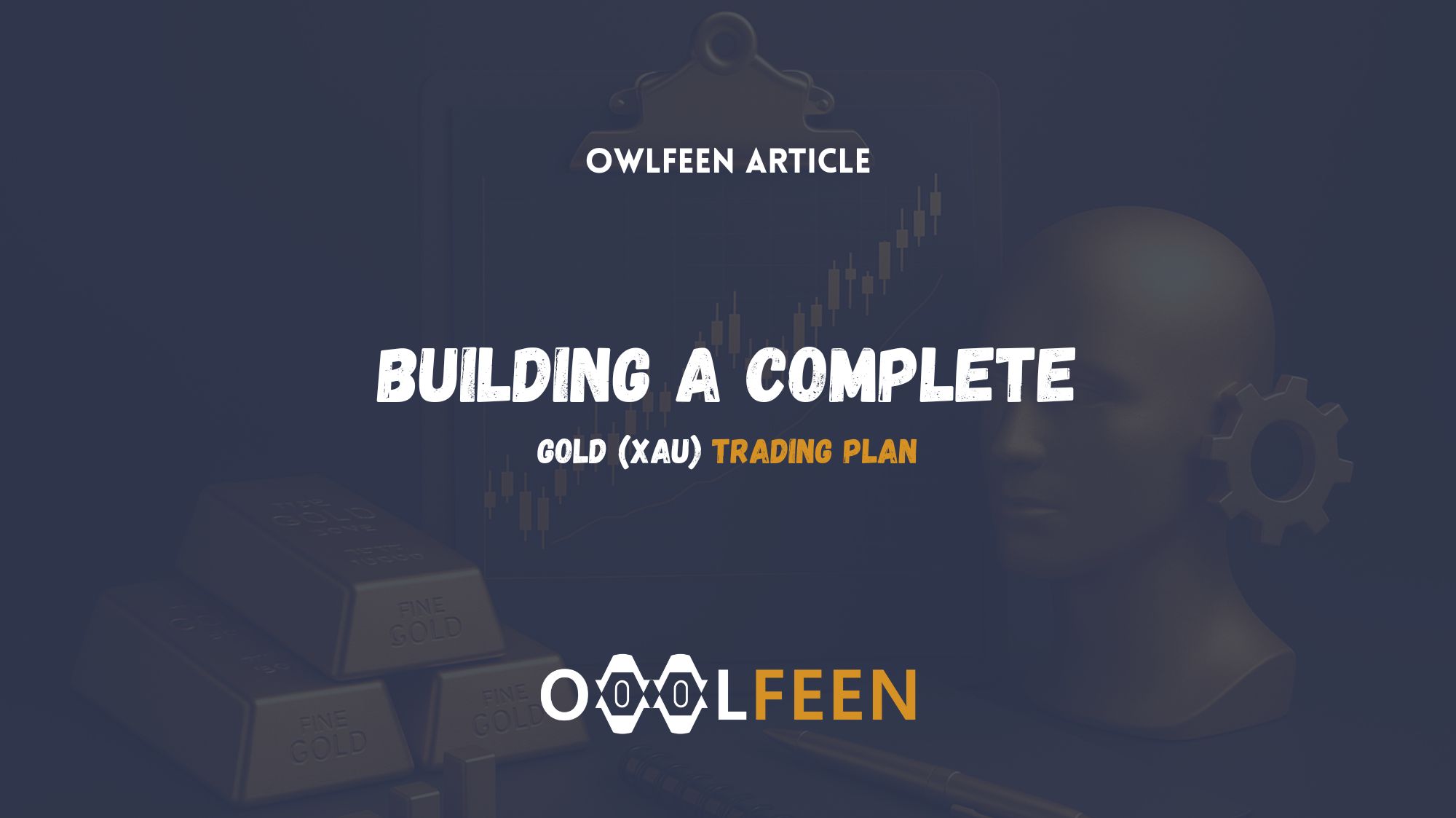
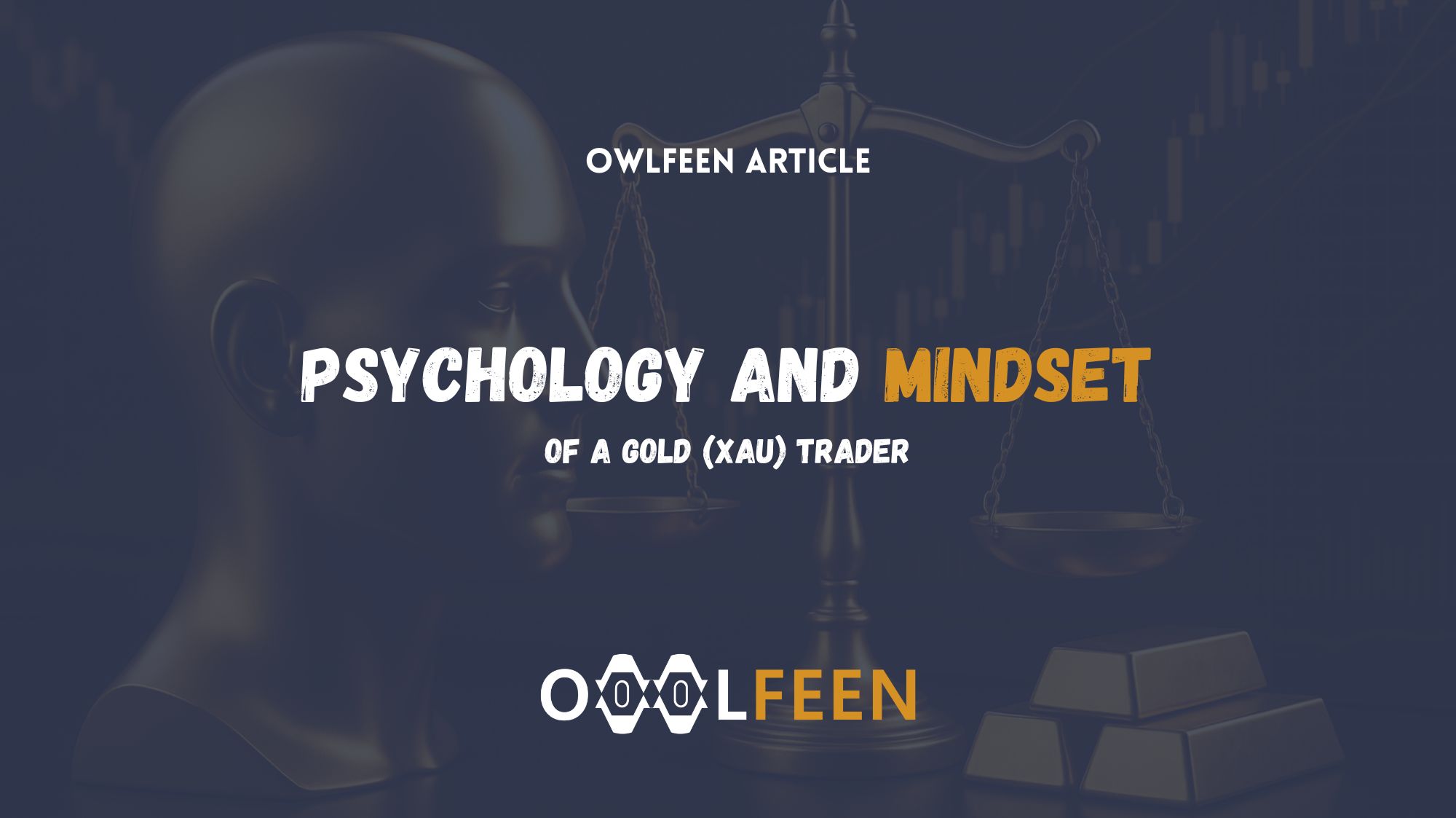
Recent Comments