The TP/SL Auto Adjust feature in BATT Bot is designed to automatically adjust your Take Profit (TP) and Stop Loss (SL) levels based on market conditions. This dynamic adjustment helps optimize your trading strategy by adapting to the changing volatility of the market, ensuring your trades are more responsive and flexible.
In this guide, we’ll explain how to use the TP/SL Auto Adjust feature, how it works, and how it benefits your trading strategy.
Step 1: Enable TP/SL Auto Adjust in BATT Bot
- Open the Configuration Page:
- Launch BATT Bot and go to the Settings page.
- Locate TP/SL Auto Adjust Setting:
- In the Configuration settings, find the option labeled TP/SL Auto Adjust.
- Enable the Feature:
- Toggle the TP/SL Auto Adjust feature ON. This will allow the bot to dynamically adjust the Take Profit and Stop Loss based on current market conditions.
Step 2: Understand How the TP/SL Auto Adjust Feature Works
The TP/SL Auto Adjust feature works by monitoring market conditions in real-time. Here’s how it functions:
-
Dynamic Adjustment Based on ATR:
The bot uses Average True Range (ATR) as a key indicator to gauge the market’s volatility. When market conditions change (for example, when volatility increases or decreases), the bot will adjust the Take Profit (TP) and Stop Loss (SL) levels to ensure that they align with the current market environment. -
Increasing Volatility:
When market volatility increases, the bot will widen the TP and SL levels to give the trade more room to move without hitting the stop loss prematurely. This is useful when the market is making large swings and you want to give your position a better chance to reach the Take Profit level. -
Decreasing Volatility:
When market volatility decreases, the bot will narrow the TP and SL levels, protecting your position from sudden price movements. This is helpful in consolidating market conditions where price movements are smaller. -
Real-Time Updates:
The bot continuously monitors the market and adjusts TP and SL as the conditions evolve. This ensures that your trade is always optimized, whether the market is trending or in a ranging state.
Step 3: Customize TP/SL Adjustments (Optional)
You can customize how the TP/SL Auto Adjust feature works by fine-tuning the following parameters:
-
Adjustment Sensitivity:
- You can adjust the sensitivity of the TP/SL Auto Adjust feature, deciding how much the TP and SL should change based on volatility.
- Higher Sensitivity: The bot will make more aggressive adjustments in response to market changes.
- Lower Sensitivity: The bot will make more conservative adjustments, only modifying TP and SL when there are significant changes in market conditions.
-
ATR Length:
- The ATR Length defines the number of periods the bot uses to calculate ATR (volatility). You can adjust this setting depending on your preferred trading style (e.g., short-term or long-term).
Step 4: Save and Apply the Settings
Once you’ve enabled and customized the TP/SL Auto Adjust feature, make sure to save your settings:
-
Click Save: After enabling the TP/SL Auto Adjust feature and configuring any custom parameters, click Save Configuration to apply your changes.
-
Start Trading: The bot will now automatically adjust Take Profit and Stop Loss as market conditions change. You do not need to manually adjust these levels while trading.
Step 5: Monitor the Adjustments
Once the feature is active, you’ll begin to see dynamic adjustments in TP and SL as the market changes. You can monitor this process through the BATT Bot’s real-time trade logs:
-
Trade Logs: The TP and SL changes will be recorded in the trade logs, where you can see the original levels and any modifications that were made based on market conditions.
-
Notifications: If you have Telegram Notifications enabled, you will receive alerts whenever TP or SL levels are adjusted. The notification will include details about the new levels and the reason for the adjustment based on market conditions.
Example of TP/SL Auto Adjust in Action
Example 1: Market Volatility Increases
- Initial Setup:
- Take Profit: 10 USDT
- Stop Loss: 5 USDT
- Market Condition: The market becomes more volatile, and the ATR increases.
- Adjustment: The bot widens the TP to 15 USDT and SL to 8 USDT to give the position more room to fluctuate.
Example 2: Market Volatility Decreases
- Initial Setup:
- Take Profit: 10 USDT
- Stop Loss: 5 USDT
- Market Condition: The market becomes more stable, and the ATR decreases.
- Adjustment: The bot narrows the TP to 8 USDT and SL to 4 USDT to protect the position from small fluctuations.
Step 6: Troubleshooting the TP/SL Auto Adjust Feature
If you’re not seeing the expected adjustments, here are some steps to troubleshoot:
-
Ensure Proper Configuration: Double-check that the TP/SL Auto Adjust feature is enabled in the configuration page.
-
Check Market Conditions: If the market conditions are stable, the TP and SL may not adjust significantly. Wait for market changes like volatility spikes to see more dynamic adjustments.
-
Review the Logs: Check the trade logs to see if the bot is adjusting TP and SL as expected.
The TP/SL Auto Adjust feature in BATT Bot is a powerful tool for automating the adjustment of your Take Profit and Stop Loss levels according to real-time market conditions. By using volatility-based adjustments, this feature ensures that your trades are more responsive to market fluctuations, optimizing your risk management strategy.

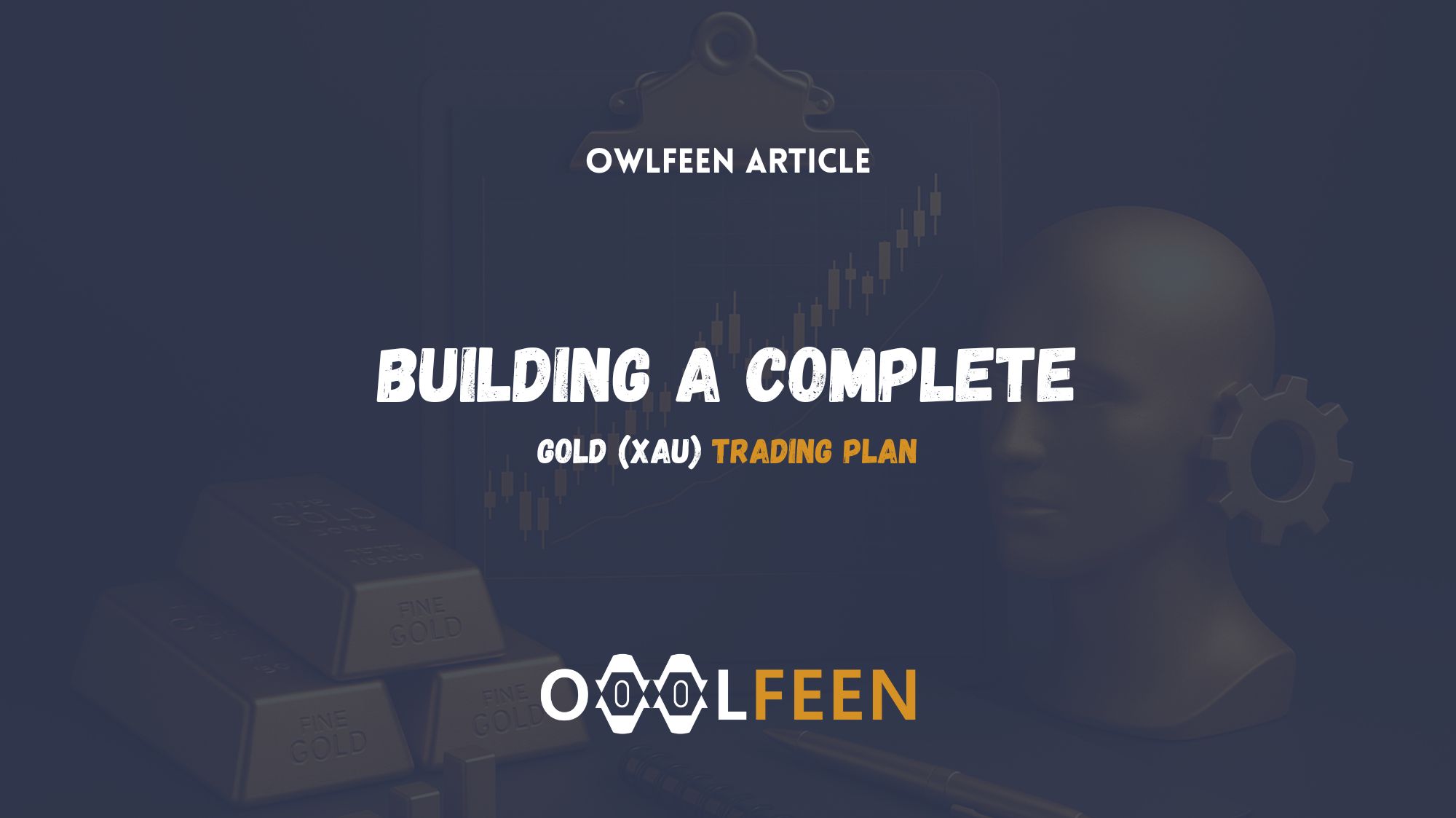
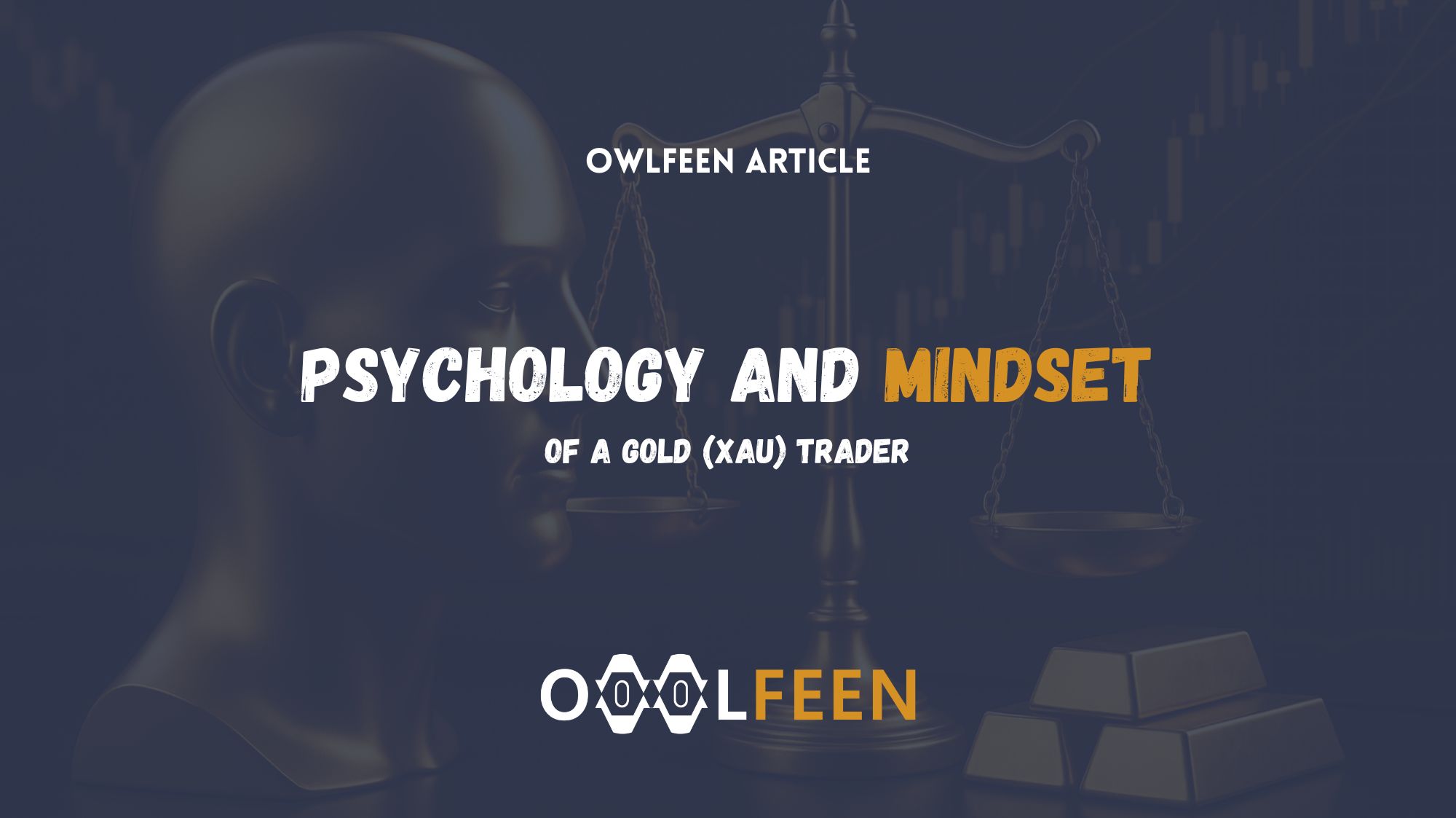
Recent Comments